|
|
The Viewer allows you to manipulate the active image in the viewer from two places:
Click here to see a description of Document menu and toolbar items.
You can also use the sizing options available on the drop-down list in the status bar at the bottom of the image. These options are:
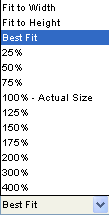
|
Note: Image manipulation rules do not apply when in text editing mode. The Document menu is not available. |
To manipulate the current image in the viewer, use the following procedures:
|
Rotate the image 90 degrees clockwise from the original orientation |
|
|
Rotate the image 90 degrees counter-clockwise from the original orientation |
|